1
STEP 1
Select the ConnectorSelect the NetSuite Connector from the Ekyam Integration Options. Below is the screen that appears:1.png?fit=max&auto=format&n=LbTHkXvQFBvvlMXb&q=85&s=dc06200cc3af10a89e43e676894a85fc)
1.png?fit=max&auto=format&n=LbTHkXvQFBvvlMXb&q=85&s=dc06200cc3af10a89e43e676894a85fc)
2
Step 2
Check AuthenticationOn clicking the Netsuite connector, the user needs to fill the keys in the below screen to get the system connected to Ekyam Platform.1.png?fit=max&auto=format&n=LbTHkXvQFBvvlMXb&q=85&s=4d9020d8bd08e1d1bfec1c8ec5a31214)
1.png?fit=max&auto=format&n=LbTHkXvQFBvvlMXb&q=85&s=4d9020d8bd08e1d1bfec1c8ec5a31214)
3
Step 3
Map Your Data (Universal Reader):Click on Map Configurations.png?fit=max&auto=format&n=LbTHkXvQFBvvlMXb&q=85&s=f22a3d1a83c16b717f3b27becf09f445)
.png?fit=max&auto=format&n=LbTHkXvQFBvvlMXb&q=85&s=d2802af9f5dbe83b0c3f26fc18178457)
.png?fit=max&auto=format&n=QIncjoJBqOmi1EKu&q=85&s=5f6889e9700fe45f2fd124c78d85d5a8)
.png?fit=max&auto=format&n=QIncjoJBqOmi1EKu&q=85&s=74fdd035b6ed486280c66dd9f6f9455a)
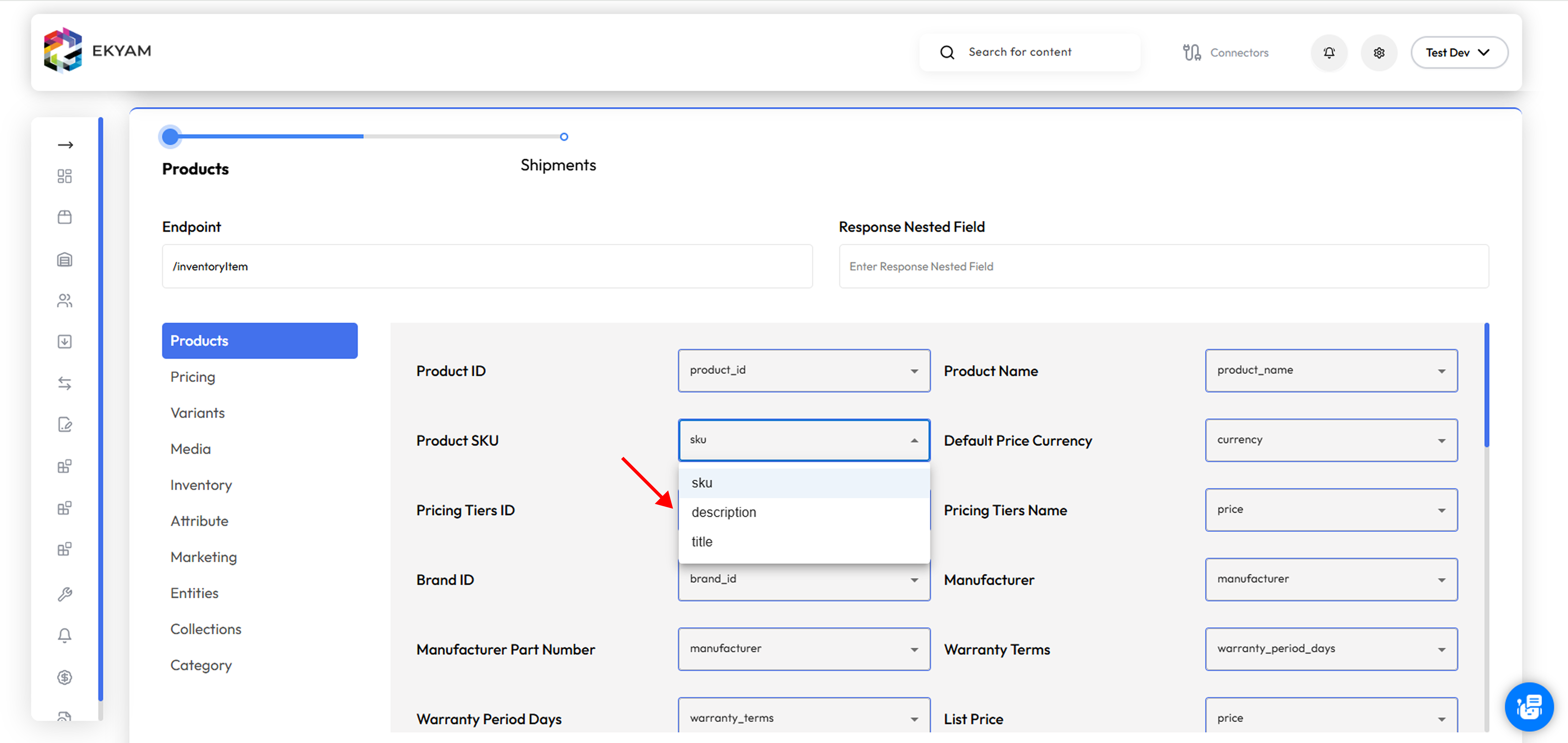
.png?fit=max&auto=format&n=LbTHkXvQFBvvlMXb&q=85&s=f22a3d1a83c16b717f3b27becf09f445)
.png?fit=max&auto=format&n=LbTHkXvQFBvvlMXb&q=85&s=d2802af9f5dbe83b0c3f26fc18178457)
.png?fit=max&auto=format&n=QIncjoJBqOmi1EKu&q=85&s=5f6889e9700fe45f2fd124c78d85d5a8)
Note: The keys are mapped using AI, that validates the client’s keys.
.png?fit=max&auto=format&n=QIncjoJBqOmi1EKu&q=85&s=74fdd035b6ed486280c66dd9f6f9455a)
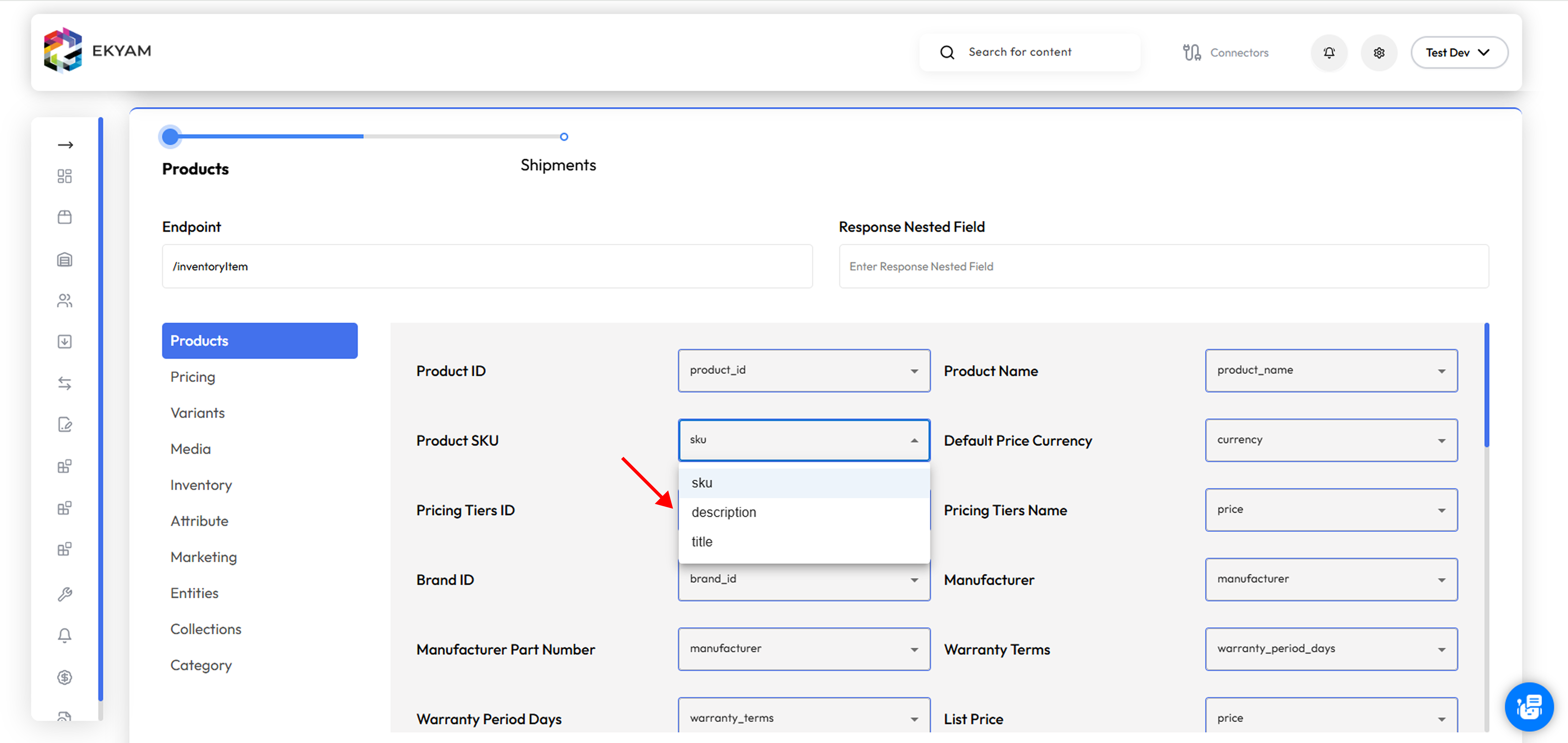
4
Step 4
Configure Data flows- Click on the Edit configuration.png?fit=max&auto=format&n=LbTHkXvQFBvvlMXb&q=85&s=07329aaca46667cff57705aeb786f14b)
.png?fit=max&auto=format&n=LbTHkXvQFBvvlMXb&q=85&s=23fa543ee8fb87bed614346c04abe540)
.png?fit=max&auto=format&n=LbTHkXvQFBvvlMXb&q=85&s=07329aaca46667cff57705aeb786f14b)
.png?fit=max&auto=format&n=LbTHkXvQFBvvlMXb&q=85&s=23fa543ee8fb87bed614346c04abe540)
- Active Connectivity: It confirms that the connection between Netsuite (the source system for shipment data) and the Ekyam platform is live and operational. Data is actively flowing or ready to flow.
-
Successful Configuration & Setup: This indicator signals that all the necessary groundwork has been completed for this specific data flow. This includes:
- Authentication: Ekyam has successfully authenticated with Netsuite.
- Field Mapping: The critical step of field mapping has been done. This means Ekyam understands exactly which data fields from Netsuite’s shipment records correspond to the fields required by the next system in the chain (Whiplash, in this case). Workflow Logic:.
-
Data Synchronization is Live: The “On sign” means that the shipment products (or rather, the shipment data containing product information) are actively being synced from Netsuite to the Ekyam platform, and then subsequently processed and delivered to the intended destination (Whiplash).
However, with the Ekyam’s Real-time Webhook/Event listening, the data can be pulled in real-time. This robust framework ensures that when critical business events occur within Ekyam, external applications are notified and updated in near real-time, facilitating immediate response such as inventory synchronization or order fulfillment. Webhooks
- Developers register webhook endpoints for the events they want to receive.
- Ekyam publishes events to Kafka topics.
- A dedicated webhook consumer service reads from Kafka and delivers events to the registered webhooks.
- Robust Retry Logic: Exponential backoff, maximum retry attempts, and a Dead-Letter Queue (DLQ) for failed deliveries.
- DLQ Monitoring: Developers can view and manage messages in their DLQ via the Developer Portal.
- Alerting: Notifications for DLQ events.
5
Step 5
We do not have any writer mapping for Netsuite.
6
Step 6
Workflow of NetSuiteThis diagram illustrates a streamlined and automated order fulfillment and inventory management process. It connects the core business management (Netsuite) with the physical fulfillment (Whiplash) and the online sales channel (Shopify). Let’s break it down:.png?fit=max&auto=format&n=LbTHkXvQFBvvlMXb&q=85&s=90996b5933cbc9c8eae964d060ce4b45)
.png?fit=max&auto=format&n=LbTHkXvQFBvvlMXb&q=85&s=90996b5933cbc9c8eae964d060ce4b45)
- Netsuite: This represents the Enterprise Resource Planning (ERP) system. Netsuite is a comprehensive cloud-based business management software that integrates financial management, ERP, CRM, and e-commerce functionalities.
- Whiplash: This refers to Whiplash Fulfillment, which is a leading e-commerce fulfillment and warehouse management (WMS) provider. It handles the physical storage, picking, packing, and shipping of products for online retailers.
- Shopify: This is a popular e-commerce platform where online stores are built and customer orders are placed.
- Netsuite → Shipment Sync → Whiplash:
- Order details (items, quantities, customer address)
- Shipping method
- Customer information
- Any specific fulfillment instructions
- Whiplash → Inventory Sync → Shopify